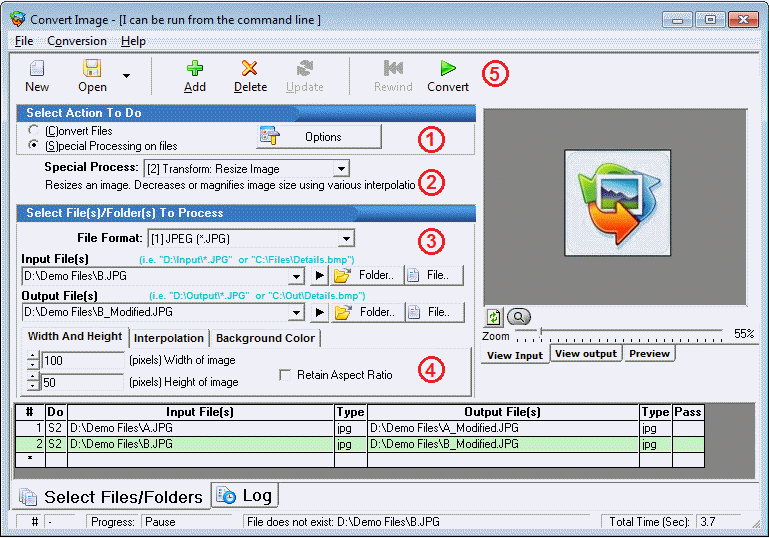
An on-line video tutorial is available, click here to view it.
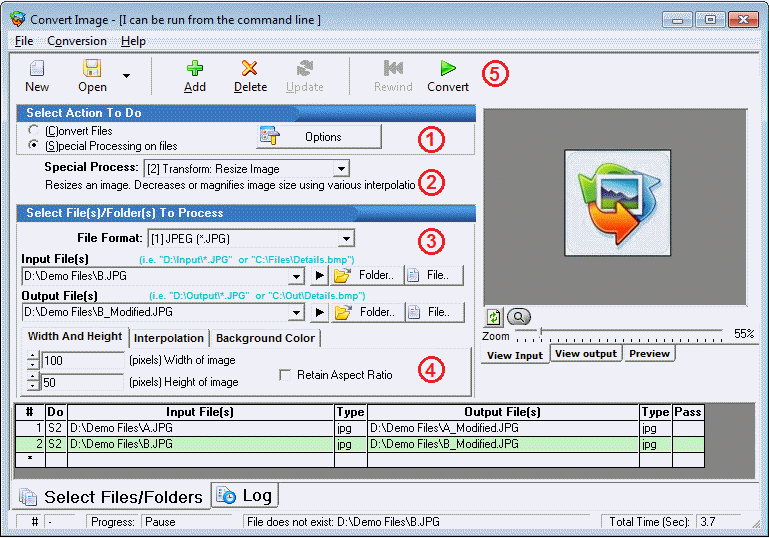
Special Processing on Files enables you to modify images in a variety of ways. To do so:
(1) First select the "Special Processing On Files" as the action to do.
(2) Select the special process you want to perform in the "Special Process" list box. Here you specify if you want to resize, rotate an image etc.
(3) For manipulating images, you should then specify the file type, the input file and output file.
(4) Depending on the Special Process, additional options can be configured. The Preview tab can give you a glimpse of what it will look like after the conversion.
(5) Click the Add button then press the Convert button if you are ready to begin the conversion job.
Repeat steps 1-5 as many times as necessary to create a Conversion Job with multiple Conversion Tasks. Conversion jobs can be saved, restored, and edited; they may also be run from the scheduler or command line. See the File menu to save or restore a conversion job.
See Also:
Quick Start - Converting Files