From the Special Process list, select Remove Empty Lines .
Select the File
Format of the input and output files.
The input and output files must be
of the same file type.
In Select Input
File(s)/Folders To Process,
select the input file(s) to be processed by clicking  File or "
File or " Folder. If you select a folder of files to process, specify it using the C:\INPUTPATH\*.EXT
format, where EXT is the file
extension of the input files (e.g. C:\Samples\*.txt).
Folder. If you select a folder of files to process, specify it using the C:\INPUTPATH\*.EXT
format, where EXT is the file
extension of the input files (e.g. C:\Samples\*.txt).
Specify the output file(s) within
the Select Output File(s)
area in a similar fashion to step 2.
If you chose to process multiple input files in step 2, you must specify
multiple output files by using the C:\OUTPUTPATH\*.EXT
format.
If you wish to add the task to the conversion task list, click Add (or press ALT+A) . If you don't plan on doing more than one conversion task, skip this step.
Click Convert (or press F5) to start the process.