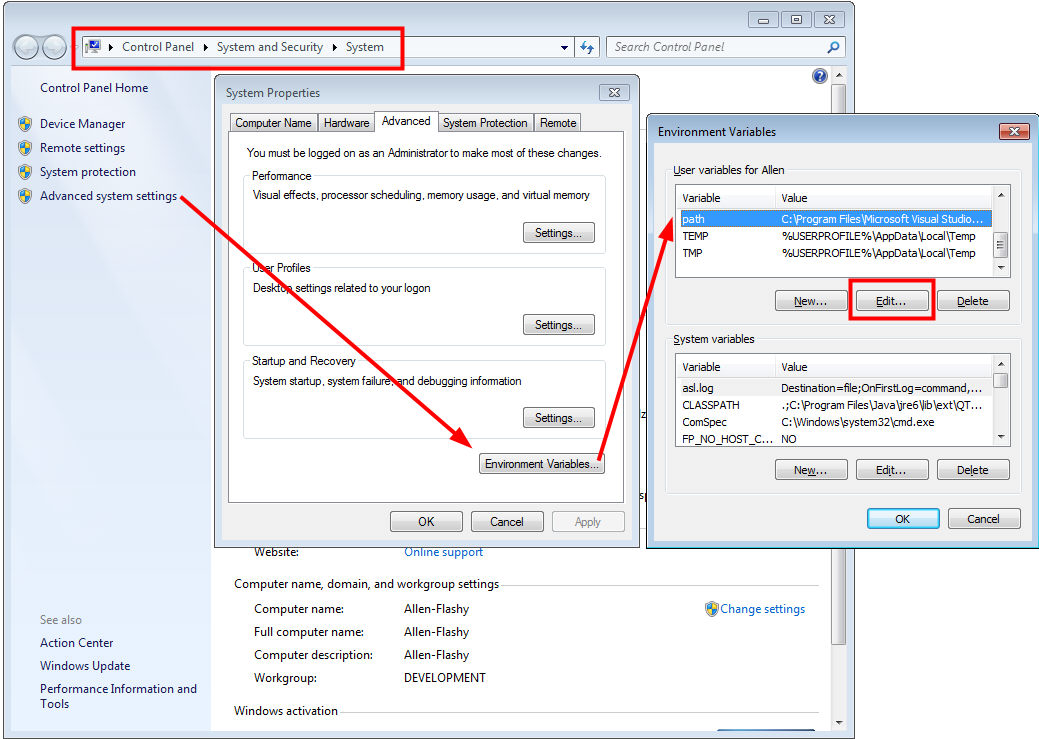
Assuming you installed in the default folder, add the following to the operating system PATH variable:
"C:\Program Files\Softinterface, Inc\Convert Image\ConvertImage.EXE"
or if you have a 64 bit operating system:
"C:\Program Files (x86)\Softinterface, Inc\Convert Image\ConvertImage.EXE"
to avoid this error:
"ConvertImage is not recognized as an internal or external command, operable program or batch file."
For Windows 7:
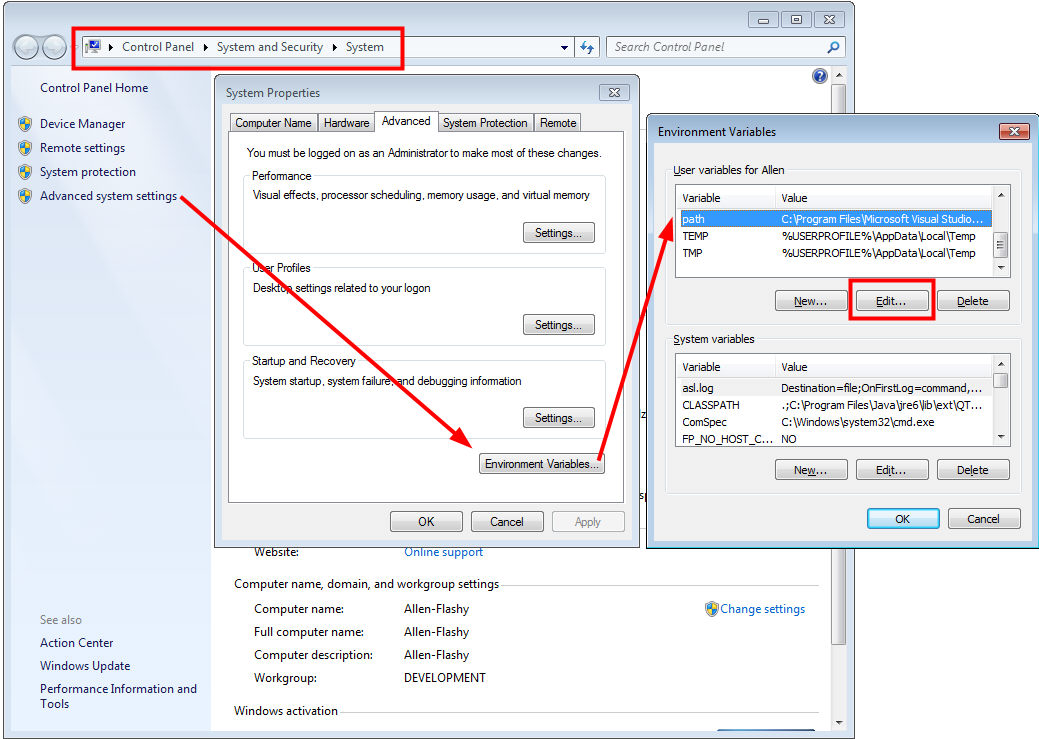
Enter: Control Panel\System and Security\System in Windows Explorer
Click "Advanced system settings"
Click the "Advanced Tab"
Click "Environment Variables"
Select the Path variable. Then click Edit
For Windows Vista:
Right click "My Computer" icon
Choose "Properties" from context menu
Click "Advanced system settings"
In the Edit windows, modify PATH by adding the location of the class to the value for PATH. If you do not have the item PATH, you may select to add a new variable and add PATH as the name and the location of the class as the value.
For Windows XP:
Start -> Control Panel -> System -> Advanced
Click on Environment Variables, under System Variables, find PATH, and click on it.
In the Edit windows, modify PATH by adding the location of the class to the value for PATH. If you do not have the item PATH, you may select to add a new variable and add PATH as the name and the location of the class as the value.
Close the window.