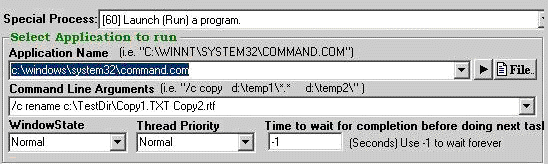
Convert Doc can launch applications allowing for a huge extension in functionality. Most commonly used programs are batch files and Command.COM, though you may choose whatever program will help you get your job done. You can specify command line arguments and use the other options that are available, as discussed below.
When you select the Launch (Run) a program special process, the screen displays the following:
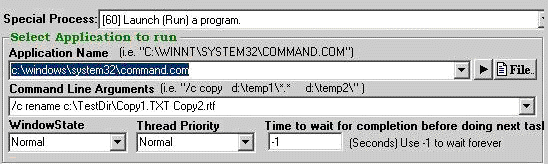
Application Name: Either type
in or browse to the path and name of the application to run. This can
be any application installed on your computer or the command interpreter.
If you click the launch now button (  to the right of the Application Name
text box), the application specified will execute.
to the right of the Application Name
text box), the application specified will execute.
NOTES on using cmd.exe or command.com:
Choosing the command interpreter (command.com or cmd.exe) lets you utilize command line arguments (DOS commands). There are differences between command.com and cmd.exe on Windows NT systems because of environment variables. For example, using command.com limits the user to the eight-dot-three DOS naming convention, whereas cmd.exe is not subject to that constraint. Thus, a filename like 'totalOf8.txt' works for command.com or cmd.exe, but a lengthy name like 'totalOfTen.txt' would work only with cmd.exe. Depending on how your system is configured, you may find that command.com works in some, but not all, situations. If that is the case, try the same command line arguments substituting cmd.exe for the application name.
Command Line Arguments: Here you may enter arguments for the application to use when executing. For example if you specified to run Notepad.EXE., you can optionally specify a text file for it to open when executing. All programs have different command line capabilities.
NOTES on specifying cmd.exe or command.com command line arguments:
Traditional DOS commands
can be utilized here to do such tasks as copying, deleting, making directories,
running batch files, etc. Begin each command with '/c' if a string follows.
As a rule, DOS naming conventions and
file names must not exceed eight characters plus a three character extension
(e.g. 'eightchar.txt') if you are using the command.com interpreter.
If the path to and name of a file is placed here without any other arguments, the application will launch and open the file.
Window State: Select Hidden, Normal, Maximized or Minimized. There are programs that will override this selection and open in their initially preferred state.
Thread Priority: Select Idle, Normal, High Priority or Real-time Priority.
Idle |
Threads of this process run only when the system is idle. The threads of the process are preempted by the threads of any process running in a higher priority class. |
Normal |
Process with no special scheduling needs. |
High Priority |
Process that performs time-critical tasks that must be executed immediately. The threads of the process preempt the threads of normal or idle priority class processes. |
Realtime Priority |
Process that has the highest possible priority. The threads of the process preempt the threads of all other processes, including operating system processes performing important tasks. |
Time to wait for completion before doing next task: The maximum time in seconds a process will run before moving on to the next task in the Conversion Task list. Use -1 if you don't want to impose a time limit and wait forever for the application to exit before moving on to the next item in the Conversion Task list.
See Also:
Launch Program: Example of cmd.exe