Questions
- Apple MAC, can you run it on this operating system?
- The Installation or Application Causes Other Installations To Begin
- VISTA Installation Issues
- Only one user is allowed to use the program
- Can this application run on Linux?
- Installation Fails, Hangs or Freezes
- Installation Says Invalid Application Or Invalid Win32 Application
- Installation Says Invalid Move of File xxx of Group yyy
- Run-time error '339': Component 'TABCTL32.OCX' or one of its dependencies not correctly registered: a file is missing or invalid
Questions and Answers
Apple MAC, can you run it on this operating system?
MAC users can use Parallels or VMFusion to run our software.
The Installation or Application Causes Other Installations To Begin
Latest Answer: This can occur on a number of different components that Office can optionally install and use. It seems to occur with lots of versions of Office starting with Office 2000. The problem isn't a Windows problem, but the fact that your Windows system has a form of "advertised install" version of Office in place. The cleanest solution is probably to either go ahead and install Office the rest of the way (this may cost money) or else try to uninstall the partially installed Office software. At one point there was an Office Installer cleanup tool (see below) but Microsoft recalled it and took the download off because it tended to break things worse.
Legacy Answer:
Sometimes an incomplete install of a previous program gets interrupted
and
never clears out altogether. Apparently this could be what is happening.
You
should complete the interrupted installation if possible.
If it was using the Windows installer, Microsoft has provided a program
that
will clear up any interrupted instillation that used its installer. It
is
called "MsiZap.exe", and can be downloaded free from Microsoft's web
site.
Just search for it by name. Or try searching for "kb-290301".
Only one user is allowed to use the program
Those that have reported this issue incorrectly installed our program by using "Terminal Services Client Session". Only install and register our software directly on the PC being registered, and not remotely over the network.
Installation Fails, Hangs or Freezes
Try rebooting first, and before running anything else, run the installation. If this still fails, it may be because you are not an administrator on the PC or something running is conflicting. Rebooting in safe mode may help, but should almost never be necessary.
Installation Says Invalid Application Or Invalid Win32 Application
If you get this message, it is because the installation file was corrupted during the download. Please redownload by clicking here.
Installation Says Invalid Move of File xxx of Group yyy
where xxx is the name of a file, it is because you have not shut down all applications before running the installation. To be certain, reboot, then run the installation before any other programs.
Run-time error '339': Component
'TABCTL32.OCX' or one of its dependencies not correctly registered: a
file is missing or invalid.
TabCtl32.ZIP (Contains TabCtl32.OCX)
Unzip and install the file below file to your installation directory (i.e. c:\Program Files\SoftInterface\ConvertDoc\). Run the SoftInterface application again ('Convert Doc', 'Diff Doc'). If you still get the same error, use regsvr32.exe to register DLL and OCX. (On Windows desktop, click the Start button at the lower left corner of the screen, select Run, type 'regsvr32.exe ' and the full path of the DLL or OCX. Like so:
regsvr32 "C:\Program Files\SoftInterface, Inc\DiffDoc\richtx32.ocx"
How can I fix a permission denied error when using the application through a Web page?
Make sure that in IIS (Internet Information Server) under directory security you are not using ‘Integrated Windows Authentication’.
If you are using Active Directory to authenticate users who would enter
your ‘admin’ section, that is were they can upload and run the Application (e.g.
'Convert Doc' or 'Diff Doc'). A side effect of them logging via Active Directory
authentication was that it tried to trigger the Application as that user,
who did not have the correct privileges. We took this out and it worked, the
code on the page was,
Here it is:
<%
' Force a username and password
If Request.ServerVariables("LOGON_USER") = "" Then
Response.Status = "401 Access Denied"
Response.End
End If
%>
Vista Installation Issues
It seems that the reason behind this type of error is the fact that we usually tend to immediately disable User Account Control (or UAC) as one of the first tweaking steps of any new Vista installation.However, please note that if UAC is disabled, files and folders are no longer virtualized to per-user locations for non-UAC compliant applications and all local administrators are automatically logged in with a full administrative access token. Because of that, disabling UAC essentially causes Vista to behave like the Windows XP user model.
Solution #1 – Use compatibility mode to install the application
If you do not wish to temporarily re-enable UAC (or cannot do so because it will require you to reboot the machine), you can configure the installation program to work in Windows XP SP2 compatibility mode.
1. After downloading the installation file go to the folder where you've saved the file.
2. Right-click the Application.exe file and then choose Properties.
3. Click the Compatibility tab.
4. Under Compatibility Mode, check Run this program in
compatibility mode for: and choose Windows XP (Service Pack 2)
from the drop-down list.
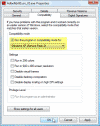
5. Click Apply, then click OK to close the Properties window
6. Now try to install the program, you should succeed.
Solution #2 – Move installation EXE to a different folder.
Users have reported that simply moving the installation.EXE file to a different folder than the c:/users/USERNAME/downloads/ folder makes the installation work properly.
Solution #3 – Enable User Account Control (UAC)
Since the lack of UAC on the system has caused the application's installation parameters to fail, we need to temporarily enable UAC for the installation's sake.
1. In Control Panel click on User Accounts.
2. Click "Turn User Account Control on or off".
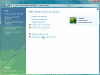
3. Check the box to "Use User Account Control (UAC) to help
protect your computer" and then click OK.
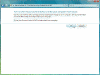
4. Restart your computer.
5. Now try to install the application, you should succeed.
Note: If you want to, you can turn off User Account Control after you successfully install the program.

