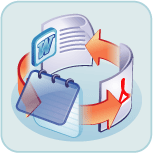Although we'll discuss the use of the command line here, it's only to give you a taste. For the full, accurate, and up to date
information see the 'Convert Doc' command line documentation.
There you will also find a full list of examples and how to troubleshoot.
NOTE: After installation, you can find several simple batch (*.bat) files for quick and easy usage by
going to Start\All Programs\Convert Doc\Example Batch Files. These will work without
modification provided the installation was in the default folder. Email us at
if you have any questions or need additional examples. We will get you up and running fast!
Basic syntax rules
You can include or exclude spaces between switches and parameters. For
example:
/C6
is the same as
/C 6
Command line switches are case sensitive.
For long file names (e.g. a path or file name with spaces in it, or longer than 8.3 format) you may be required to use double quotes.
A correct usage example is below:
ConvertDoc.exe
/J"C:\My Big Folder\MyJob.SII"
Always using double quotes around paths will keep you out of trouble.
There are two approaches to using the command line:
- Specify one or more conversion tasks in a 'Conversion Job'
- Specify a single conversion task in detail
Specifying a Conversion Job
A 'Conversion Job' is easily built using the 'Convert Doc' graphical user interface.
All the details of the job are saved in a single conversion job file (e.g. c:\myjobs\Do-Many-File-Conversion.SII).
Specifying a conversion job with the command line is done by using the /J switch. You can have hundreds or thousands of tasks
specified in the conversion job, all of which will get executed in one fell swoop.
The syntax for specifying a Conversion Job is:
ConvertDoc
/J{ConversionJobFile} [/V]
[/L{LogFile}]
Items above enclosed in square brackets '[ ]' are optional, all other 'switches' are
required. Therefore /J should always be specified on the command line when using this approach.
Example:
To run the 'Conversion Job' specified by "C:\MyJobs\Accounting.SII," type the
following in at the 'Command Prompt':
ConvertDoc /J"C:\MyJobs\Accounting.SII"
Specifying a 'Conversion Task'
Specifying a single conversion task requires a bit more effort, but does not require
the prior creation of a 'Conversion Job' file. The syntax for specifying a conversion task is:
ConvertDoc /S{Input
File(s)} /F# /T{Output File(s)}
/C# [/M#] [/G]
[/V] [/R] [/L{LogFile}]
Items enclosed in square brackets "[ ]" are optional, all
other 'switches' are required. Therefore /S, /T, /C# should always be
specified on the command line when using this approach.
Examples: Convert DOC to DOCX by
Command Line
NOTE: If you have
trouble running these examples, see Using
the Command Line and Helpful Hints For
Creating a Command Line.
The examples below show conversions from
DOC to DOCX using the ‘Convert
Doc’ conversion method which does not require MS Word and is
very fast. Alternatively, you can use the ‘MS Word’ conversion
method. To use the ‘MS Word’ conversion method in the examples
below:
1. Replace the /M2 switch with /M1 (this switch specifies
which conversion method to use)
2. Replace /C13, which specifies the output file type, with /C12
CONVERTING A SINGLE FILE
To convert a single file (for example: D:\MyFolder\Doc1.DOC
to C:\Results Folder\Doc1.DOCX),
use the following syntax:
ConvertDoc /S"D:\MyFolder\Doc1.DOC"
/T"C:\Results Folder\Doc1.DOCX"
/F9
/C13
/M2
/V
The /S and /T
switches above specify Source
(input) and Target
(output) path respectively and are both required when converting a single
file.
Use double quotes around the path, especially if there are space characters within the path.
The /M2 switch tells Convert Doc to use the Convert Doc method
(it is one of the three possible conversion methods).
/F9 is the input file type, which in this
case is a Word DOC file.
The File Type Constants Specification
for the Convert Doc method will show that the numeric value of 9 corresponds
to a DOC file. Use 13 instead of 9 for DOCX.
/C13 is the output file type, which in this case is a
DOCX file.
The File Type Constants Specification for the Convert Doc method will show that
the numeric value of 13 corresponds to a
DOCX file.
The /V (for Verbose)
switch is used to give instant feedback by having the program report the
status of the conversion with a message box. You can remove this once
you have perfected your command line specification. You can also (or instead
of /V) create a
Log
file that will contain the results of the conversion by using the
/L switch.
Note: Use the Verbose (/V)
switch initially to see what the status of your conversion is and to help
you perfect your command line. In verbose mode, 'Convert Doc' displays messages to
indicate what went wrong or right with your command line.
CONVERTING A WHOLE FOLDER
To convert all the DOC files
in the D:\ToDo\ folder to DOCX files in the same directory,
use the following syntax:
ConvertDoc /S"D:\ToDo\*.DOC"
/T "D:\ToDo\*.DOCX" /F9
/C13 /M2
The /G switch can be used to tell Convert
Doc to place the converted file in the same folder as it found the input.
The command line above is equivalent to the command line below:
ConvertDoc /S
"D:\ToDo\*.DOC" /G /F9
/C13 /M2
CONVERTING A WHOLE FOLDER AND ALL SUB-FOLDERS
To extend the previous example (immediately above) to convert all subfolders
within D:\ToDo\ add the /R switch.
ConvertDoc /S
"D:\ToDo\*.DOC" /G /F9
/C13 /M2
/R
To convert a whole folder and its subfolders and place the output into
a separate folder/drive,use this syntax:
ConvertDoc /S"D:\ToDo\*.DOC"
/T "C:\Done\*.DOCX" /F9
/C13 /M2
/R