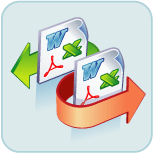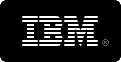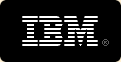A brief overview of how our document comparison tool is used.
Using 'Diff Doc' is as simple as copying and pasting (or loading) the files into the
application and then pressing the "Show Differences" button or F5. 'Diff Doc'
has powerful capabilities described in more detail below.
There are 3 main tabs within the program for file comparisons:
 Compare Files
Compare Files
 Compare Options
Compare Options
 Report Options
Report Options
Explore the functionality of each tab below.
 Compare Files
Compare Files
The 'Compare Files' tab offers important functionality that you will want to use often.
There are 3 and up to a maximum of 4 editor boxes displayed. The top two editors are referred
to as the "Original editor" and "Modified editor" (Hint: you can hide them by pressing F8).
The text editors below are referred to as the 'Diff editor(s).’ You can see the differences between the
Original and Modified editors within the Diff editors.
The first step to comparing is to load both the Original and Modified editors either by selecting files,
copying and pasting data, or composing new text. Use the File menu item to load files or position
the mouse over the file you wish to load within Windows Explorer and use the right mouse click to display
the context menu.
Copying and pasting is done differently for different programs. However, in most cases, simply highlighting
the text, and pressing CTRL-C will copy text to the Windows Clipboard. To paste, simply click on the Original
or Modified text box, and press CTRL-V.
Once the Original and Modified editors contain information to be
compared, press the refresh button  or F5. You will then see the differences between the Original and
Modified editors displayed in the Diff editor(s).
or F5. You will then see the differences between the Original and
Modified editors displayed in the Diff editor(s).
Stop the comparison process by pressing the abort button on the
toolbar .
'Diff Doc' will use the color codes and formatting in the table
below by default. You can change these highlighting items within
the 'Compare Options’ or View tab.
.
'Diff Doc' will use the color codes and formatting in the table
below by default. You can change these highlighting items within
the 'Compare Options’ or View tab.
| Color |
Meaning |
|
Changed |
Change has occurred.
Original
text is shown as red, bold, with a strike through,
whereas the Modified text is shown in bold red. |
|
Added |
An addition to the Original
document has occurred. It is shown in bold
green. |
Deleted |
A deletion from the Original
document has occurred. It is shown in bold blue
with strike through font. |
Table: How Differences Are Highlighted by Default (Customizable)
Navigating through Differences You've Found (F7, Shift-F7)
Once the difference view has been refreshed, and at least one difference has been found, you can use the navigation toolbar and keys.
Here are the commands you can use for quick, easy navigation through all the differences you have found when you compare documents.
| Button |
Purpose |
 Ctrl-Shift-F7 Ctrl-Shift-F7
|
Jump to first difference |
 Shift-F7
Shift-F7
|
Jump to previous difference. |
 F7
F7
|
Jump to next difference |
 CTRL-F7
CTRL-F7
|
Jump to last difference |
 F4
F4
|
Jump to difference you specify |
There is also a drop down list box in the toolbar that can be used to jump to a specific difference.
Toggle between Views (F6)
The largest button within the toolbar will alternate the diff viewer between
the "All In One" and "Side By Side" views. Typically,
those dealing with literary content will like the "All In One"
view, whereas programmers dealing with source code will like the
"Side By Side" view. Alternating between views also gives
you a feel for how the red-lining really works.
 Create Reports (F2)
Create Reports (F2)
The "Report" button (or F2) will create the report as specified in the "Report Options" tab.
You can also print or save any of the editors by using the right mouse button or selecting the editor with the
left mouse and then go to the file menu.
 Swap Text within the Master and Source (F9)
Swap Text within the Master and Source (F9)
The "Swap text" button or F9 will take the text within the Original and Modified editors and exchange
them, and then automatically refresh the diff viewer.
 Compare Options
Compare Options
The " Compare Options" tab has many items, but the most important are listed below:
Compare Options" tab has many items, but the most important are listed below:
| Setting |
Description |
| Ignore Case |
Ignore character upper and lower case differences when comparing |
| Ignore Whitespace Characters |
Tabs, spaces etc. will be ignored when comparing |
| Ignore Empty Lines |
Ignore lines that are completely empty when doing a file comparison. White space characters alone will
make a line not empty. |
| Beep When Done |
When set, a system beep will occur when the file comparison has completed. |
| Remove formatting |
To do a pure text comparison, check this option to remove all formatting when comparing documents. |
| Letter by letter comparison |
Compare to the letter if enabled, otherwise by the word. |
 Report Options
Report Options
Pressing the F2 creates the report after a comparison has completed. The "

Report Options" tab allows you to select the type and style of the report created. There are 4 report file types: MS Word, HTML, Text
and Comma Delimited. MS Word style reports come out with the best detail and have options to specify exactly what you want within report.
HTML reports have an additional option of specifying either "All In One" or "Side By Side" view.
Printing and E-Mailing Reports
Once the report is created, it is shown in an appropriate application. DOC is shown in Microsoft Word and HTML reports are shown in a browser.
You will be able to save, print and email any of your reports. Other reports may show up in Notepad, which can be printed, edited or saved from
there.
![]() (or F5) and the document comparison will display promptly.
(or F5) and the document comparison will display promptly.